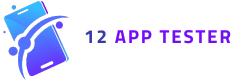Launching an app on Google Play requires thorough testing to ensure a seamless user experience. One of the best ways to achieve this is by using Google Play Console’s Closed Testing feature. This allows developers to test their app with a limited group of users before the public release, helping them identify bugs, improve performance, and gather valuable feedback.
In this guide, we’ll walk you through the step-by-step process of setting up a Closed Test on Google Play Console. ?
Step 1: Create Your Closed Testing Track
- Log in to Google Play Console.
- Select the app you want to test.
- Navigate to Testing > Closed Testing in the left-hand menu.
- Click Create New Track and give it a suitable name.
- Upload your latest AAB or APK file.
- Select all countries for broader testing.
- Save your settings and proceed to the next step.
Step 2: Import 12 Testers Email List
To ensure your app is tested across multiple devices, you can use 12AppTester, which provides access to 12 real devices for structured testing.
- Receive the tester email list from the 12AppTester service provider.
- Log in to Google Play Console.
- Navigate to Testing > Closed Testing.
- Click Create New Release.
- Under Testers, click Import Email List.
- Copy and paste the 12AppTester email list.
- Verify all emails are properly formatted.
- Click Import to add the testers.
This step ensures your app is tested on multiple devices with different configurations, giving you a broader perspective on its performance.
Step 3: Share the Test Link
Once Google Play Console approves the test release and generates a test link:
- Share the link with 12AppTester or your selected testers.
- This will allow testers to install and evaluate the app on real devices.
Step 4: Start the 14-Day Testing Period
At this stage, the structured 14-day testing phase begins. During this period:
✅ Testers will analyze the app’s performance, stability, and user experience. ✅ Developers will collect feedback and crash reports to optimize the app. ✅ Necessary improvements can be made before moving to production.
Step 5: Apply for Production Release
After completing the 14-day testing period, you’re ready to submit your app for public release.
Steps to Request Public Release:
- Answer trial-related questions within Google Play Console.
- Submit the request for review.
- Await approval, which typically takes 1-2 days.
Once approved, your app is ready for public launch! ?
Step 6: Final Approval & Deployment
- Go to Release > Production.
- Submit a new AAB release for the final approval process.
- Wait 24 hours for Google Play to process and approve your app.
? Congratulations! Your app is now live on Google Play and ready for users worldwide!